Secure Email
To best protect your privacy, The Women’s Health Study: From Adolescence to Adulthood (WHS:A2A) utilizes secure email systems. Many WHS:A2A study emails are sent through the Boston Children’s Hospital secure email system or the Mass General Brigham secure email system. This allows us to encrypt our emails, which provides an extra layer of data security.
We know this system will be new to many participants, so we would like to provide the following step-by-step instructions.
When you first receive a secure email message from our study, you will be asked to complete a quick, one-time registration for this system and to choose a password. Please choose a password that is secure, but that you will remember. You’ll use that password to access future study emails, but you will not need to register again.
Please also use the secure email system when you want to email the study team. Instructions on how to send emails and receive emails are shown below. We are here to assist you with using these systems. If you have any problems, please use the resources below, or contact a research assistant.
- Boston Children’s Hospital: phone 617-355-3309
- Brigham and Women’s Hospital: 617-732-4242
For participants at Boston Children’s Hospital using the Boston Children’s Hospital secure email system:
To read your first secure email from the study team:
- When we send a secure email, you can access it from your regular email inbox (Gmail, Yahoo, etc). Click on the email from us, then click on the secure email link in the body of the email
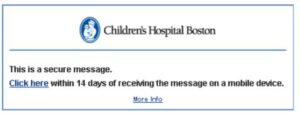
- To start the one-time registration process, enter your email address
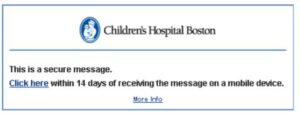
- Next, choose a password. The password must be at least 8 characters, have at least one numeric character and one alphabetic character, and have at least one uppercase letter.
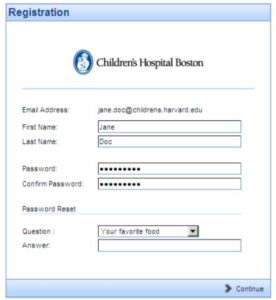
- You should receive an email confirming that your registration is complete. You can now use secure email! For future emails, you will only need to enter your password in order to read our emails.
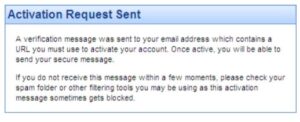
- You can reply directly to the email from this page and it will be sent via the secure email system
To send a secure email to the study team:
- If you would like to email the research team, go to https://securemail.childrenshospital.org
- Enter your password to log in
- Create and send your email. The email will be sent via the secure email system, and the research team will respond.
For participants at Brigham and Women’s Hospital using the Mass General Brigham secure email system.
When a member of the WHS: A2A team sends you a secure email, the email will arrive in your inbox, the same way any email does! It will look like this:

When you open the email, you will see this message:
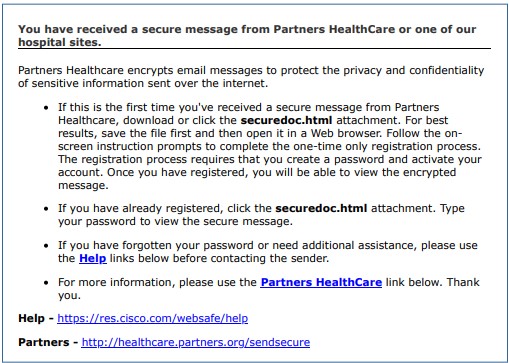
To create your secure email account and view the email message, you will need to download or click on the email attachment. Once you download the attachment, be sure to click the download file to open it. The download will look something like this, depending on what internet browser you are using:
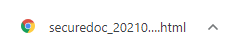
If you cannot locate the download, check your computer downloads folder (which can be found by locating your file explorer). In your downloads folder, you should see something like this:
![]()
How to Register for a Secure Email Account – BWH
- Open the attachment from the email (as depicted above). Once you open the attachment you will see this screen:
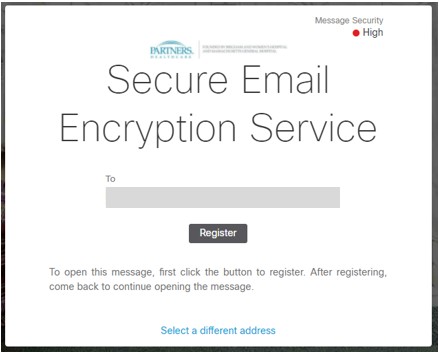
- Click “Register”
- Once you click “Register”, you will be taken to a registration screen (see below). Enter your information, including a password that you will remember in the future. When you are finished, check off the box that you agree to the terms of service and click “Register”

- As long as registration is completed correctly, once you press “Register” another email will be sent to you. This email will allow you to active your account. You will see this screen as the activation email is sent to you:
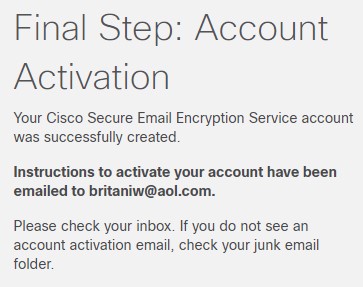
- Go back to your email account and wait for the activation email to come through from “CRES”. It will look like this:

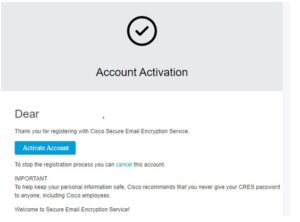
- Press “Activate Account”. A new tab will open in your internet browser with this message:
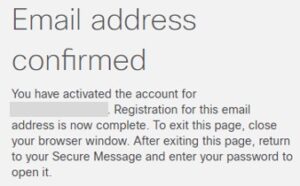
At this point, you account is created and activated, and you are ready to open your secure email! You will not have to register again at this email address.
How to Read/Respond to a Secure Email – BWH
NOTE: if you have previously opened the email, it may not be in your “new mail” folder – check “old mail” or “all mail” if needed.
- Click on/download the secure email attachment (see above for more information on how to find and open the downloaded file).
- The message will open in a new tab in your internet browser. It will look like this:
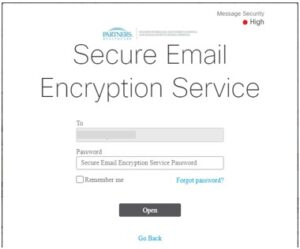
- Enter the password you created when you registered for your secure email account. Select “Open.” Note: If you do not remember your password, select “forgot password?”
- Your message will open in a new tab in your internet browser. It will look like this:
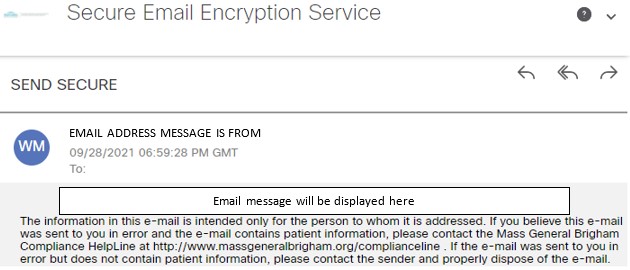
If you do not want/need to respond to the secure email, you can close the browser.
If you do want/need to respond to the secure email, follow these steps:
- Keep the message open in your browser and locate the arrows in the upper right-hand corner. The arrows displayed correspond to “reply”, “reply all”, and “forward” (in that order).
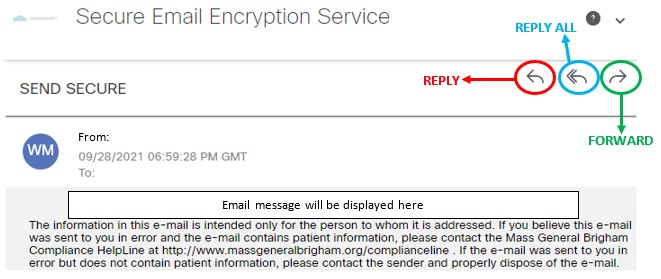
- Select “reply” or “reply all” to initiate a response to the original sender, select “forward” to send the existing email to another contact (if needed).
- Once you select an arrow option (as shown above), a new message page will load in your internet browser, including the initial email from the WHS: A2A team. See below.
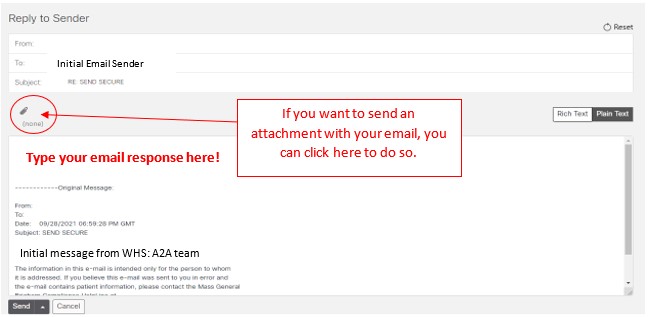
- When you are done with your message, press “send” at the bottom left-hand corner of the message screen. See below.
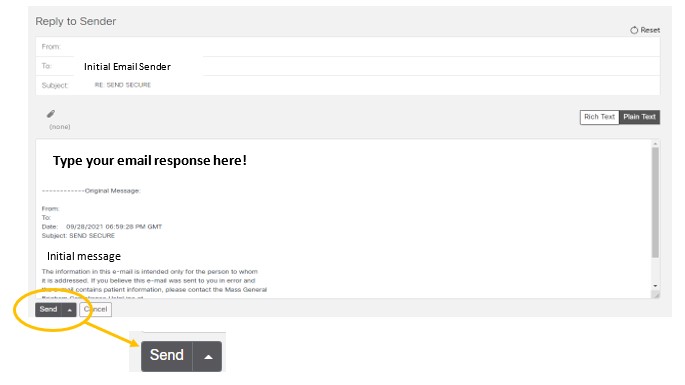
- After you press send, you will see a confirmation that your email was sent successfully.
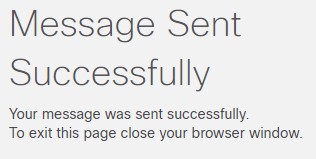
- Close your browser, your message has successfully been sent securely to our team!
